Decluttering your cubicle or desk can greatly minimize visual distraction in the workplace. Seeing last week’s memo out of the corner of your eye can trigger your brain to periodically reevaluate its relevance. There’s no point in wasting cycles on redundant processing.
But what about your computer desktop? If you want to take workspace decluttering to its logical conclusion, getting rid of icons on your desktop is worth exploring.
Removing icons isn’t for everyone. A few people still use them to open files and launch applications, but most of the time, icons are dropped on the desktop due to operating system defaults rather than user intent. Software installers will add icons to the desktop, Start menu and Quick Launch bar if those options are left checked.
So why are desktop icons such a bad thing? They’re not, really. They’re just clutter, and clutter by definition serves no purpose. Clearing icons from your desktop has a few advantages:
- You get to enjoy that nice wallpaper you’ve installed without obstructions
- Newer versions of Windows have a search box in the Start menu to find and launch any application in less time that it would take to sort through a screenful of shortcuts
- You’re more inclined to launch apps with the keyboard instead of the mouse, which is usually more efficient. With older versions of Windows lacking the Start menu search box, third-party alternatives like Launchy, Google Desktop or AutoHotkey can be used to open files and apps without reaching for the mouse
- You’re more inclined to place new files in a meaningful location the on front end rather than sit indefinitely in an arbitrary spot. You’ll file newly created or downloaded documents in Documents, new videos in Videos, and so on
As with physical decluttering, removing icons doesn’t automatically lead to an organized file system. Just as many workers with clean desks can have drawers crammed with old paperwork and pens, it’s possible to have a clean computer desktop with poorly organized files under the hood. But like a clean physical desktop, a clean virtual desktop serves as viral motivation to eliminate clutter. Through continuous visual reinforcement, spatial abundance seeps into your consciousness, and you’ll want to spread the zen to the rest of your workspace.
Two Ways to Remove Desktop Icons
You can either hide your desktop icons or delete them.
Hiding Icons
Hiding them is the easiest option, and often the safest option in office environments. Normally, when you delete an application icon from the desktop, you’ve only deleted the application’s shortcut — a pointer to the real location where the app resides; so you’re not in danger of deleting the actual program. Shortcut icons have a small arrow in the bottom left corner. If the arrow isn’t there, chances are that actual program was installed on the desktop instead of, say, Program Files. This is a perfect example of an icon you should hide rather than delete.
While you can’t show or hide icons individually, hiding (or showing) all icons couldn’t be simpler. In Windows XP, just right-click an empty space on the desktop, select Arrange Icons By from the context menu, then uncheck Show Desktop Icons from the submenu. In Windows Vista and 7, right-click on the desktop, select View, then uncheck Show Desktop Icons.
The one icon that can be hidden or shown individually is the Recycle Bin. In Windows Vista or Windows 7, go to Start | Control Panel, select Appearance and Personalization, then Personalization. In the left pane, click Change desktop icons, untick the Recycle Bin checkbox, then click OK. Bye bye, Recycle Bin.
XP is a little more complex. Open the Start menu and click Run and <Enter>, then type “gpedit.msc” and <Enter>. Click the Administrative Templates folder in the left pane to expand it, then click on Desktop. In the right pane, double-click on Remove Recycle Bin Icon from Desktop, click on the Enable option in the property window that appears, then click OK. That should do it. If you’re having trouble finding the Desktop folder under Administrative Templates, the option may have been removed from your system configuration (a rogue admin, no doubt). Try downloading Microsoft’s TweakUI Powertoy, which also gives you the option of removing the Recycle Bin.
Deleting Icons
If, for whatever reason, deleting all icons isn’t an option, go through them one at a time and delete the ones you’re comfortable with deleting. Right-click the offending icon, select Delete from the context menu, and click Yes to confirm.
Unlike hiding icons — which keeps them on your desktop, but invisible — deleting icons only keeps your desktop clutter-free as long as you prevent new software installations from adding more clutter. Whenever you run a software installer, untick any option to add a desktop icon. When you download a document or media file, I recommend taking a moment to navigate to the folder where you expect the file to remain until it’s deleted. In other words, don’t download a PDF to the desktop if you’re going to move it to Documents anyway. Download it directly to that folder the first time.
zen desktop, zen desktop wallpaper, empty desktop, desktop zen, zen workspace, zen desktops





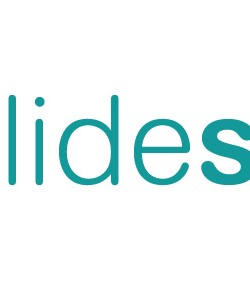
Another way to keep your Desktop clean, so long as you’re using Windows Vista or greater, is to set the Desktop Icon to the biggest size possible. You can do this by pressing Ctrl and scrolling up with you mouse wheel.
Since I did so I never had more then 1 or 2 icons/files on my Desktop.
Another option is to move all those icons into one folder on your desktop – call it something like “Unused Icons”. Just drag and drop them into the folder. Then when you need something, you double click on the folder. Keeps the icons still handy, but not cluttering your desktop.
Keep in mind I do NOT recommend that you download anything directly to your desktop – regular file downloads go into a Download folder in My Documents or if a program directly into the Program Files folder in my C drive.
HTH.
@Johannes Your approach is a little more psychological 🙂
There was a post about this on lifehacker recently; http://lifehacker.com/5450648/create-a-minimalist-undesktop-for-distraction+free-productivity
Aside from the clutter-factor, having a lot of unneccesary desktop icons can make older computers run slower.
Awesome advice, Andre and Johannes! Now if I could only convince my boss to allow me to chant at my desk and access his collection of herbal incense. 🙂
I recommend Stardock Fences, which is free! http://www.stardock.com/products/fences/ It allows you to organize icons into easy-to-manage groups, and hide them all just by double-clicking on the desktop. I really love it.
Yep, Fences is just awesome 🙂
Empty desktops are wonderful things… At most I leave the recycling bin on it in one of the bottom corners, but sometimes it does fill up with current projects (increasing my stress levels too, its almost funny to watch).
For program shortcuts that I need to use regularly, I created my own toolbars to go under the task bar (I know you can do this in Vista, and XP). Basically my task bar is double the normal size to accomodate them, but they don’t bother me much by being there.
Great post! I hadn’t realised you could hide icons like that.
One word:
Launchy!
I’m a big fan of fences too! a clean desktop is always just a double-click away!
For clearing my desktop I use this. http://www.howtogeek.com/howto/windows-vista/create-a-shortcut-or-hotkey-to-turn-the-desktop-icons-on-or-off/
I just discovered BumpTop, a virtual 3-D desktop which allows for creating stacks and altering icon sizes based on importance.
http://bumptop.com
(Full disclosure: I have NO affiliation with this app; just a regular user.)
I love an empty desktop. Its amazing how much time I wasted when my entire screen was filled with junk.
I have my desktop icon free since I can remember. I love to see the whole wallpaper. The only icons I have are some of the standard ones (I still have XP) and some shortcuts to folders I use on a daily basis, so my desktop is more or less clean all the time.
I think I never thought about the fact that I love an empty desktop. Maybe I could never stand the cluttering or I am just to stupid and lazy to keep up with the cluttering. Some people say: Tidiness is for losers, as only a real genius can master the chaos. I guess I’m no genius then.
Keep up the good articles. Cheers
PS: If someone cannot delete standard icons from their desktop because Windows won’t let them, maybe try Tweak UI, it’s free.
it seems that I always have icons and files on my desktop along with several versions of a file and feel that I need to keep them all, hard to get in the habit of deleting files, thanks for the tips.
As a fan of empty desktops (or containing only links that are relevant to start a conversation with a manager that happens to drop by unannounced), I can’t live without Launchy.
However I don’t keep the default option of adding everything the Start Menu has because that would make it as cluttered as the desktop was: instead I have an extra folder with only the (several hundreds) links I actually ever use.
I’m using Mac, and I rarely have any icons on my desktop. What I do have, is two folders. One called text and one called images. I add temporarily stuff inside, things I’m going to add to my blogs and delete within a week.
When it comes to shortcuts to software, and various documents, I use the search function / spotlight and find them when I need them.
– Jens
Nice article, i’m the king of desktop mess. I’m used to have a folder on my desktop named Junkyard, and periodically put there all the icons on my desktop like Andrea does. It doesn’t seem to be a real solution…
I’ll never stop to reccomend ENSO http://www.humanized.com/ as quicklaunch app.
It also adds functionalities like translations, text conversion to uppercase or lowercase in any application, quicklaunch sites, control music players and more. The interface is brilliant too. It changed my way on windows and unfortunately there’s no complete counterpart now I’m on Mac.
Okay, it’s nice to have an uncluttered view of your desktop, but when working you don’t see it anyway. Why I keep my desktop clean is because I have to minimize my running applications to access my desktop icons, and THAT distracts me…
There is a simple softare that you can use to automaticly reorganise or hide all icons with one double click on the desktop, it ‘ fences ‘. The free version is sufficient to do that.
Well, there is an Application…………Windows Shortcut Manager…………
Which is very good for this purpose………….
I’ve always liked having an empty desktop too.
On OS X I used a homemade BASH script automated by Quicksilver hotkeys to move all my desktop folders and files to a folder in my home directory. Then I developed a native app, Zen Desktop Cleaner.
App Store URL: http://bit.ly/ZenDesktopCleaner
Here are some free download codes if anyone would like to try it.
RM4YXYLFF6J7
EHWT66T6YFHL
6A7HWR9JA9NH
9W3KJRHXT3J7
3TA4YTAY3EYM
– Martin