Category: Software
Teambox: An Excellent Open Source Collaborative Project Management Solution
While there are approximately 3 million project management apps (I’m guessing. I lost count around 102,463), TeamBox manages to stand out from the crowd by being both open source and focusing heavily on collaboration. While many hosted web-based project management apps focus on collaboration, few of them are open source.Read More
Clutterpad: A Complete Project Management App
Clutterpad is a full-featured project management app that considers itself “a way of doing things-not just a tool.” Clutterpad operates on 5 principles: Sheer Beauty Ease and Simplicity Define Productivity Complete Mobility Security Sheer Beauty Clutterpad believes that to want to use something, you have to like the way itRead More
ProjeLead: Another Contender in the Project Management Software Market
Project management software has become a more integral tool for businesses in recent years, and another contender has come to our attention in recent weeks: ProjeLead. ProjeLead touts itself as: “…a simple open source tool that will make project managers focus more on their project than on their project managementRead More
Contest: Win 1 of 5 Unlimited EasySign Packages
We covered EasySign Mobile a few weeks back here at WorkAwesome and they’ve altered their user interface even more recently in order to enhance the overall user experience. What is EasySign, exactly? EasySign is an application that promises to make filling in and signing documents on an iPhone or iPadRead More
Take Care of Your Email Follow-up Woes with NudgeMail
The problem with getting a huge number of emails every day isn’t the time it takes to reply to them. Well, that’s a part of the problem — but there’s a bigger issue: forgetting to follow-up on important emails. Yes, it happens all the time. Remember the last time youRead More
Collabtive: Project Management Simplified
An integral part of work is project management. Whether big or small, a project cannot be successful if it isn’t well-managed. Every work has its own set of requirements, priorities, deadlines and more. Managing a project becomes a mammoth task, especially when we do not take proper steps to makeRead More
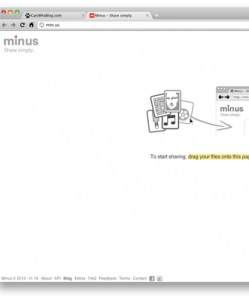
Review: Minus- Quickly and Productively Share Files Online
If you’ve got a huge number of photos to share, there are services like Flickr or Facebook Photos which help you upload, organize and create albums — then share them easily. But what if you want to quickly share a picture or two, and don’t want to go through allRead More